寻找独特的算法、价格和交易数量工具帮助您轻松快捷地提交多种类型的委托单,包括“拆分价差”委托单。拆分价差指任何在买卖价价差范围内定价的委托单。成交时,这类委托单会提供显著的价格改善,且因其通常可增加流动性,还能获得交易所退费。
可从桌面端委托单输入面板快速便捷地提交拆分价差委托单。
我们全新的委托单输入工具——包括自适应算法、价格线、相对价格按钮以及价格向导,可供您快速指定价格与交易数量,刷新了在价差范围内下单的速度和准确度。
点击自适应按钮创建自适应算法委托单。自适应委托单定价在买卖价价差范围内,并会自动随市场行情变化移动,在价差范围内尝试执行。
通过用我们的委托单输入价格工具快速准确地设置限价来将自适应市价单转换成自适应限价单。自适应限价单开价接近买价(买单)或卖价(卖单),并等待成交。如果没有成交,则会以稍微激进的价格重新提交。其会在价差范围内继续这种“等待并移动”的模式直至成交、取消或达到限价上限/下限。
价格线让您只需轻轻一点便能将限价设置为买/卖价差中点。
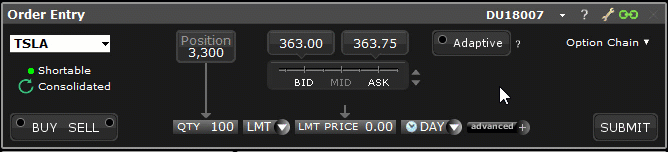
点击价格线旁边的向上/向下按钮显示相对价格按钮。这些按钮可供您相对于买价或卖价设置委托单价格。如果选择“%价差”或“+/-跳动点”价格模式,其将成为主要价格线模式直到您做出新的选择。
将鼠标停留在相对价格上时,工具会显示系统计算所得价格,点击将使用该价格。
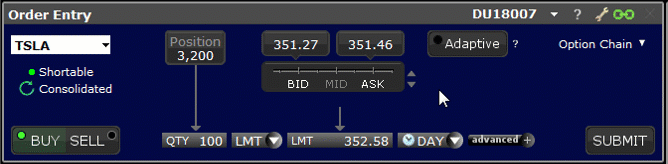
选择买/卖价差的一个百分比让系统计算一个委托单价格来捕捉部分价差。可用百分比会在工具加载时进行计算。
选择一个跳动点值,该值会在您创建委托单时加在买价或卖价上,或从买价或卖价中减去。
点击价格区域并使用价格向导选择价格。向导框由两部分组成:绝对价格和相对价格。对于有实时市场数据的产品,价格向导在交易平台中任何可输入定单的地方都能找到。
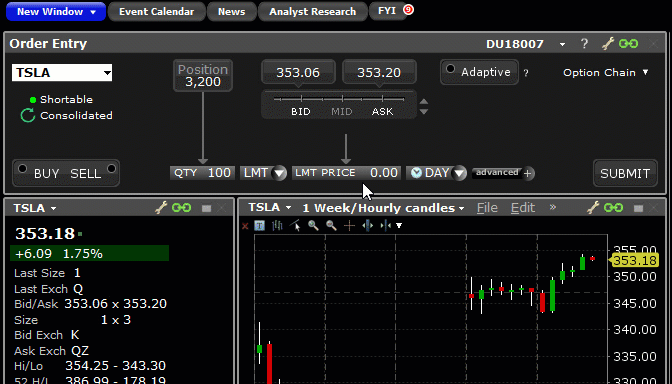
向导框中的递增用背景颜色提供了快速直观的排列。位于买价及以下的值用淡蓝色标出,位于卖价及以上的值则用淡红色标出。可通过在全局配置的委托单 > 设置页面取消勾选“价格向导框中采用基于买/卖价的颜色标示”功能消除背景颜色。
从价格向导框的左边栏选择一个价格设置限价。
价格向导框的右边显示的是相对价格。点击底部的切换按钮可在“价差%”和“+/-跳动点”两种呈现方式之间切换。点击一个相对价格可让系统计算对应的绝对委托单价格。
相对价格按钮中“价差%”和“+/-跳动点”值对应的递增和价格向导会根据工具打开时(可以是您选择相对价格工具时;或者如果您的委托单输入面板已经处于相对价格模式,则是您加载产品时)的价差宽度确定。
选择一个相对价格后,系统会根据工具加载时的价差和创建委托单当时的买价或卖价生成一个一次性委托单价格。
参见下方的“了解相对价格”了解相对价格递增和相对委托单价格确定方法的详细信息。
相对价格工具提供了一种全新方式来使用相对于买价或卖价的值确定限价。之后相对价格会被用来确定对应的绝对委托单价格。从相对价格得来的绝对委托单价格会使用您创建委托单时的买价或卖价计算一次。如果价格改变,其不会更新。
相对价格以一系列由产品当前价差决定的递增显示。
相对定价模型有两个基本因素:价格递增阶梯和相对价格。
价格递增会根据相对价格工具加载时的买/卖价差进行计算。这就意味着不同产品的价格递增会不同,且如果价差宽度改变,相同产品不同时间的价格递增也会不同。您可通过点击相对图标重新加载工具来刷新递增。
递增阶梯可以跳动点递增的形式呈现,也可以“价差%”的形式呈现。可使用相对价格底部的“%”和硬币图标在两种呈现方式之间切换。
对于“+/-跳动点”阶梯,我们通常会显示所有跳动点以确保提供了足够广泛的价格选择。但某些情况下对于价差较宽的产品,跳动点会根据产品的波动率被隐藏以保证效率。
价差%相对价格递增使用产品的最小跳动点数量和加载工具时的买/卖价差宽度进行计算。
相对价格递增(%) = 最小跳动点数量 / 价差 x 100%
如果价差%增量计算得出的比率低于10%,则我们将采用10%。
让我们来看几个例子,其展示了“价差%”价格阶梯是如何根据买/卖价差的宽度进行填充的。
所有例子都假设最小跳动点数量为1美分。
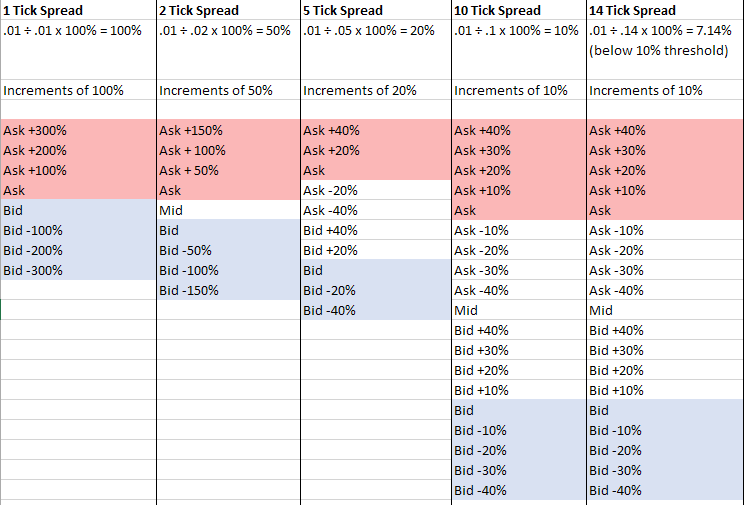
换句话说,当买/卖价差为1个跳动点宽时,这1个跳动点即为价差的100%。价差为5个跳动点宽时,每个跳动点等于价差的20%。价差越宽,买价卖价之间的价格递增越多。在价差较宽的情况下,绝对价格递增会与相对价格的递增不同(因为如果价差比率低于10%,我们会取10%)。
用户指南
有关拆分价差的更多信息,请选择您的交易平台。